Updating Family Records: Member Submissions & Admin Approvals
In This Article
Updating Your Family Record: What Members Can and Can't Do
Approving or Rejecting Member Submissions (for Admins and Editors)
Updating Your Family Record: What Members Can and Can't Do
IMPORTANT: Members must have created a login to submit changes.
Ensure your directory is enabled for mobile access under Member Apps. For more information on Enabling Member App Access, click here.
What Members Can Update: Members can make updates to their family records directly through the Member Website or Mobile App. Here’s what they can update:
- Submit a new photo.
- Add adults and children.
- Add or edit phone numbers and email addresses.
- Correct any incorrect data.
- Set their contact information as private (visible only to Admin and Editors on the Admin website).
What Members Can’t Update: Members do not have permission to:
- Add or remove groups.
- Add or edit additional details.
- Change their member status.
- Delete the entire family record.
How Members Submit Updates
Members can update family information from two platforms:
1. Member Website:
- Go to members.instantchurchdirectory.com
- Log in, then select Edit My Family from the menu.
2. Mobile App:
- Open the app and sign in.
- Go to Menu (3 bars) > Edit My Family.
Members will enter their updates and click the Submit Edits button once finished.
IMPORTANT: If members change an email address used for login, they will need to create a new login using the updated email address. For more information on signing in, click here.

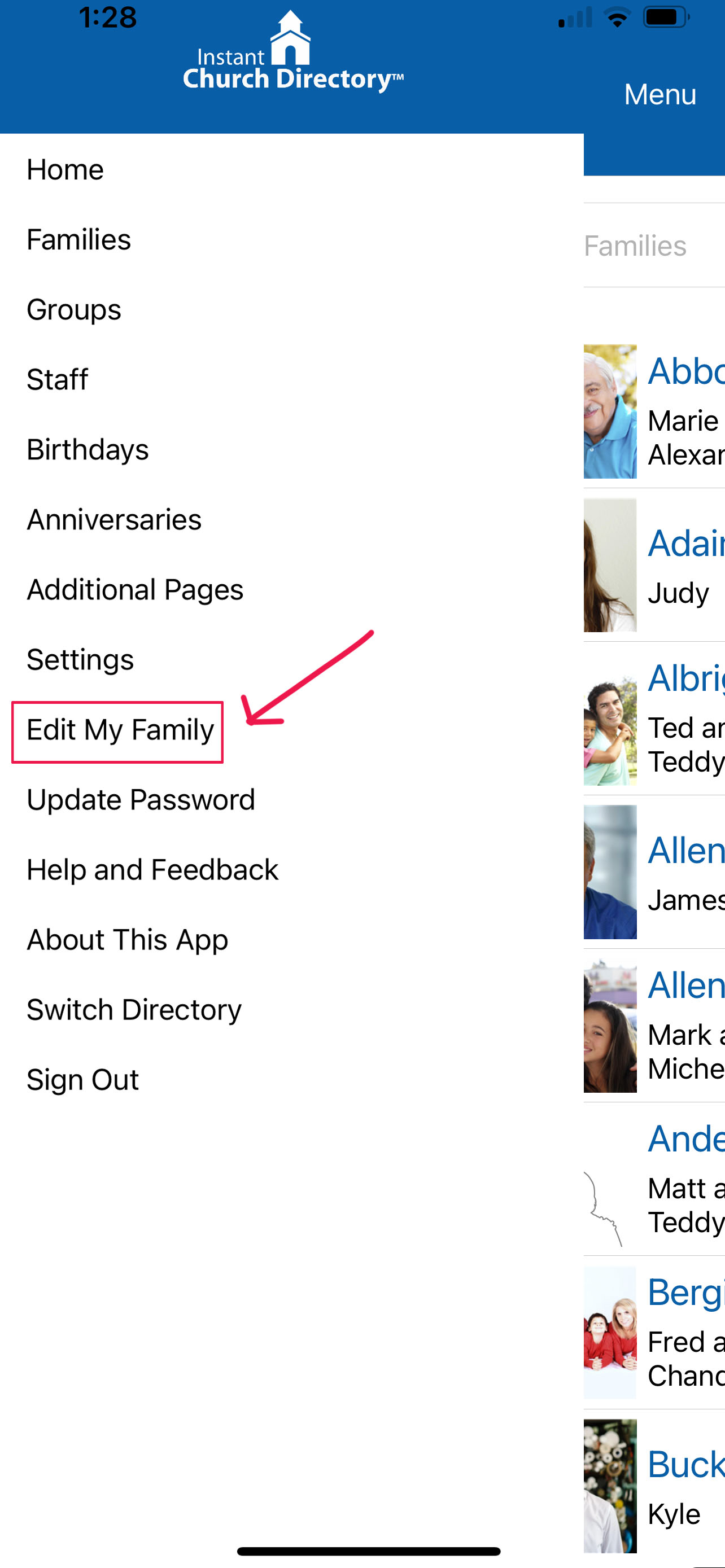
You can share this help document with members so they can learn what to do and what to expect: How Members Submit Updates to Their Information.
Approving or Rejecting Member Submissions (for Admins and Editors)
After a member submits an update, it will appear as Pending on the Dashboard under Manage Your Submissions. Admins and Editors can review submissions here.

Admins and Editors will receive a daily email notification, sent overnight, whenever there are updates awaiting approval. The email will look as follows:

TIP: Admins can disable email notifications if they prefer. Learn how to manage notifications here.
To approve an update:
- Click Approve to update the directory with the new information.
To reject an update:
- Click Reject to delete the submission without making any changes to the directory.
IMPORTANT: Updates will not appear in the directory until they are approved.
To reflect changes in the Directory PDF, you must regenerate the PDF.

