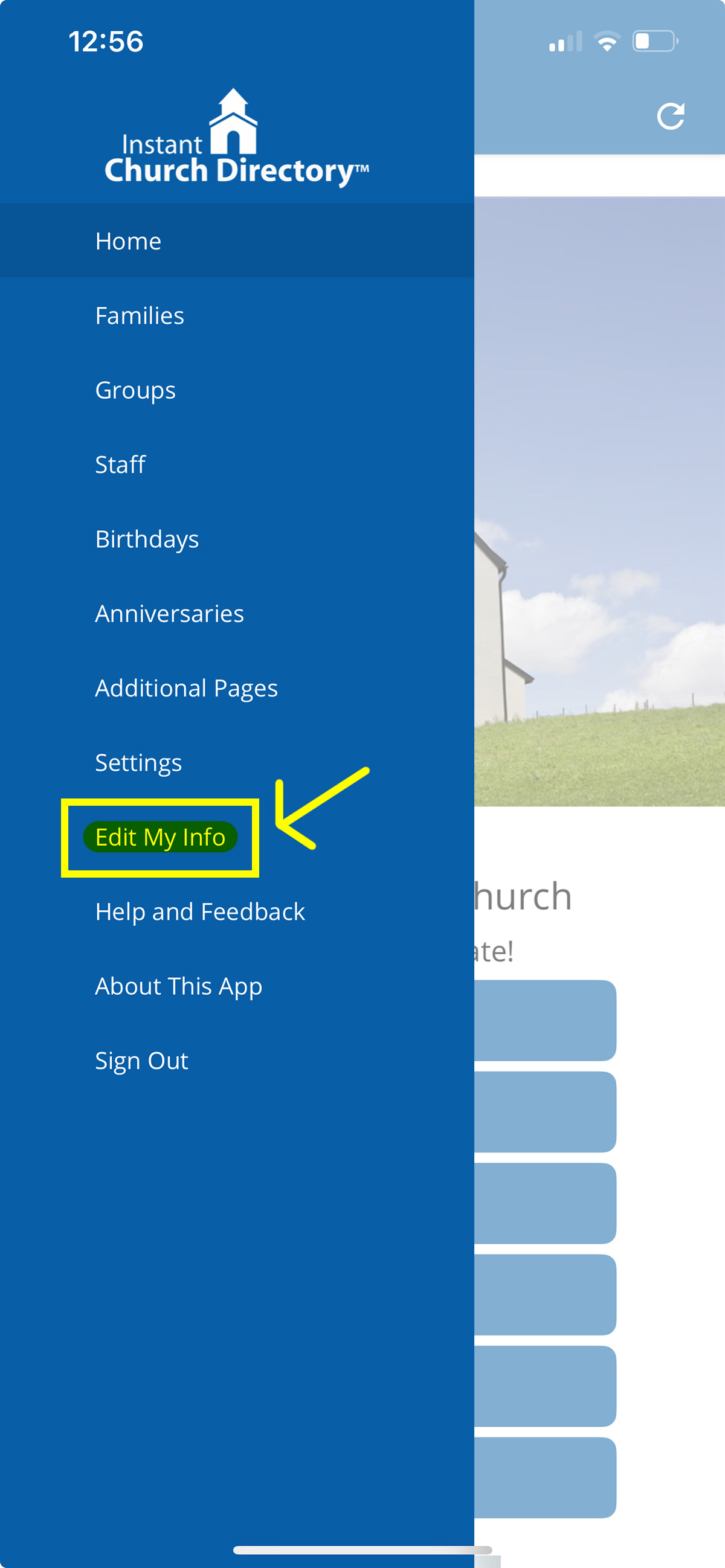How Members Submit Updates to Their Information
In This Article
Requirements for Submitting Updates
Submitting Updates via the Member Website
Submitting Updates via the Mobile App
Requirements for Submitting Updates
To submit updates for your family, you’ll need to log in to the member website or mobile app. Please confirm your email is in an active directory and you are signed in. Need help accessing the member website or mobile app?
After you’ve submitted updates, they’ll be reviewed by an Admin before appearing live on the website or app.
NOTE: If you change your email address, the next time you sign in, you’ll need to use that new email to sign into the app or members' website.
Submitting Updates via the Member Website
- Sign in to the Online Member Directory at members.InstantChurchDirectory.com.
- Click Edit My Info at the top of the page.

- From here, you can request changes such as:
- Family photo
- Name spelling
- Email addresses
- Phone numbers
- Set the address, individual phone, and individual email address as private
- Update family members
- Birthdays and anniversaries
- After your changes are made, click Submit Edits.
- Once your request is submitted, the directory Admin will be notified and will need to approve your updates before they are visible on the member website or mobile app
NOTE: Currently, you cannot edit member status or group listings, and you can only update information for your own family
Submitting Updates via the Mobile App
Open the mobile app, then go to Menu > Edit My Info.
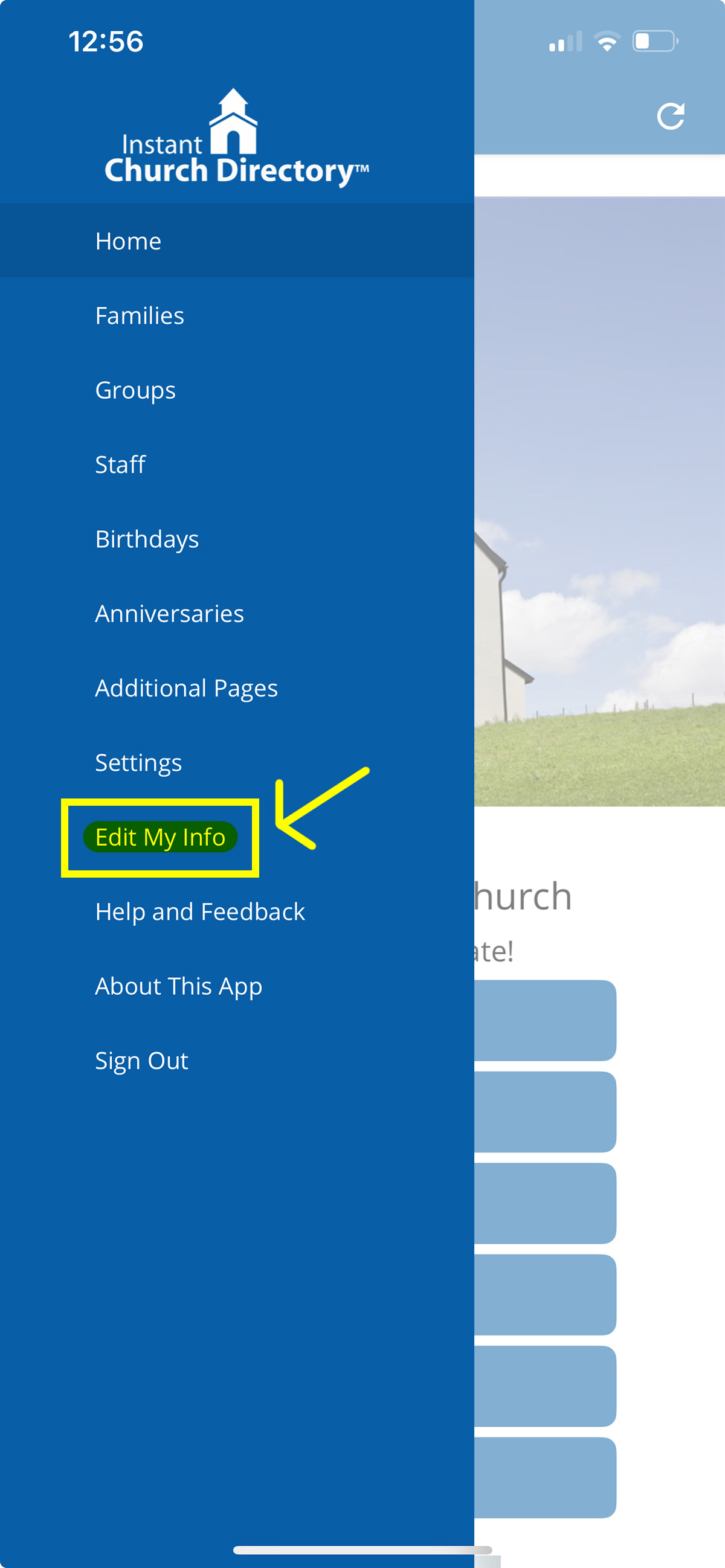
- This will bring up the Edit Info screen, where you can request changes to:
- Family photo
- Name spelling
- Email addresses
- Phone numbers
- Set the address, individual phone, and individual email address as private
- Update family members
- Birthdays and anniversaries
- After you finish making your edits, click Submit Edits at the bottom of the screen.

- When you submit your updates, an alert will be sent to the directory Admin, who must approve your changes before they appear in the directory.